Microsoft details battery saving and touch features on Windows 8 RT, device sizes
Microsoft is gearing up to launch Windows 8, a version that marks a significant departure from previous incarnations in that it supports ARM processors. The Redmond-based company is quite excited about what it has achieved with Windows 8 RT (that’s what the ARM version is called) and the kind of hardware it and its OEM partners have designed.

One of the biggest advantages of ARM over Intel or AMD made x86 processors is energy efficiency. Windows 8 RT was designed to reduce power usage to capitalize on that, but also allow for smaller batteries, which in turn means thinner and lighter gadgets.
One of the power-saving features is Connected standby, which is the answer to the dilemma of choosing between putting your computer to sleep or keeping it on to receive notifications.
Connected standby is like sleep mode but Windows keeps an active connection and checks for new events. It uses a lot less energy than just keeping the computer on. Here’s some battery life figures of a Windows 8 RT device in playing an HD video and in active standby (I wish they included regular standby too, to see just how much energy is saved).
|
Scenario |
Early production range |
|
HD Video Playback |
8 hours to 13 hours of scenario run time |
|
Connected Standby |
320 hours to 409 hours of scenario run time |
Batteries for RT devices will range from 25Wh to 42Wh, while screen sizes will be going between 10.1″ and 11.6″ for laptops and tablets. Here’s what you can expect in terms of overall size and weight of the devices.
|
System characteristics |
Measurement range |
|
Weight (g) |
520g to 1200g |
|
Length (mm) |
263mm to 298mm |
|
Width (mm) |
168.5mm to 204mm |
|
Height (mm) |
8.35mm to 15.6mm |
A tablet that’s 8.35mm thick and weighs 520g sounds pretty good, but the 15.6mm, 1200g device seems a bit bulky even if it’s for a laptop. After all, there are laptops with x86 CPUs capable of running classic Windows (which means all Windows 7 apps) that are this big (for a 13″ screen too).
Anyway, Microsoft’s desire to reduce power usage had some interesting consequences. They combined all chips responsible for touch interaction, which reduced power usage, but the new design also has some really cool features.
One of them is 100 Hz finger tracking. Here’s a video from Microsoft Research that shows just what kind of difference a high frequency tracking makes (100Hz is at the 10ms part of the video).
Also, check out these finger gestures that Windows 8 supports.
|
Single-finger slide |
Single/two-finger tap, double tap |
Two-finger slide |
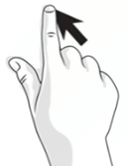
|
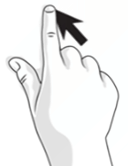 |
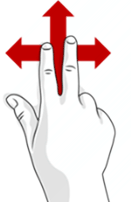 |
|
Mouse cursor manipulation |
Primary/secondary button click, double-click at cursor location |
Horizontal or vertical scroll (mouse wheel) |
|
Two-finger pinch |
Swipe in from the right edge |
Swipe down from the top edge |
Swipe in from the left edge |
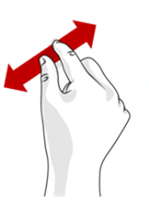
|
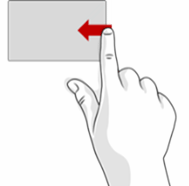 |
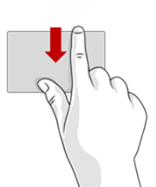 |
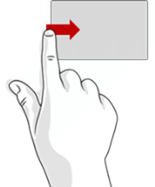 |
|
Zoom |
Toggle the charms |
Toggle the app commands (Windows logo key + Z) |
Switch to last app (Windows logo key + Ctrl + Backspace) |
So, are you excited about the upcoming launch of Windows 8 (the Surface should launch on the same date)?
Featured
Categories
- Mobile phones
- Mobile software
- Mobile computers
- Rumors
- Fun stuff
- Various
- Android
- Desktop software
- Featured
- Misc gadgets
- Gaming
- Digital cameras
- Tablets
- iOS
- Desktop computers
- Windows Phone
- GSMArena
com - Online Services
- Mobile Services
- Smart Watches
- Battery tests
- BlackBerry
- Social Networks
- Web Browsers
- Portable Players
- Network Operators
- CDMA
- Windows
- Headphones
- Hands-on
 Samsung Galaxy S6 updated to Android 5.1.1: exploring the differences on video
Samsung Galaxy S6 updated to Android 5.1.1: exploring the differences on video Oppo R1x battery life test
Oppo R1x battery life test Benchmarking Asus ZenFone 2 ZE551ML with Intel Atom Z3580 SoC and 4GB of RAM
Benchmarking Asus ZenFone 2 ZE551ML with Intel Atom Z3580 SoC and 4GB of RAM Xiaomi Mi 4i battery life test
Xiaomi Mi 4i battery life test HTC One E9+ performance benchmarks
HTC One E9+ performance benchmarks
Comments
Rules for posting