Samsung Galaxy NX review: Necessary EVIL
The Samsung Galaxy NX is the third Android-powered digicam by Samsung and the first electronic viewfinder interchangeable lens (EVIL) camera to run Android. It is, in essence, a Galaxy Camera with a large APS-C sized sensor and lens mount.

The Galaxy NX promises to be the most versatile camera ever – Android gives it unmatched flexibility in terms of connectivity and sharing options and the large sensor and interchangeable lens combo is an all-round solution for different photography styles and shooting scenarios.
Hands-on video
Before we delve into the details, we’d like to introduce you to the basics with a quick video that goes over the Galaxy NX hardware and software.
Design and hardware
The Samsung Galaxy NX is a fairly large device, certainly not a replacement for a phone or a compact point-and-shoot. It’s a little too big even for Samsung’s own NX lineup to which it belongs. But that size is utilized well – besides the large APS-C sensor of 20.3MP resolution, you get a proper flash, a beefy battery and large viewfinder, not to mention the quad-core processor and LTE connectivity.
The Galaxy NX follows the basics of mirorless camera design – the lens is positioned slightly to the left to make room for a comfortable hand grip. Several hardware controls are placed at top of the camera body, with more available on the lens itself, along with a plethora of options available through the on-screen interface.




Galaxy NX next to Nikon D3 and D700 • next to an Olympus PEN PL1
The camera body is made of matte plastic that’s nice to the touch and provides a secure hold, especially the faux leather pattern on the camera’s grip. You’re going to need it too – the thing weighs half a kilo with the lens. Like we said, not a point-and-shoot by any means.
People who have played with more advanced cameras should recognize most of the components. There is a mode dial, still and video shutter keys above the grip. The mode dial can be turned in both directions to make a selection and pushed forward to confirm. This allows you choose between the major shooting modes – Auto, Smart, Expert and My Mode.

Power/lock button, mode dial, still and video shutter keys
In Expert mode this dial works together with the iFN button and outer control ring on the camera lens – iFN cycles through available settings (ISO, Aperture, Shutter speed, Exposure compensation) and the ring or mode dial change the setting. There’s an Automatic focus / Manual focus toggle on the lens – if you’ve switched to manual, the outer control ring lets you adjust the focus.

iFN button and auto/manual focus switch
Our review unit of the Galaxy NX came with the kit 18-55mm lens with Optical Image Stabilization (OIS), along with a matching lens hood. The second lens ring controls zoom, but you should be aware that different lenses may not have some or all of those things. Next to the lens there is the release button, which you use to detach and replace it .

Galaxy NX, kit lens and charger
You can switch to the Electronic Viewfinder (EVF) when it’s too bright to use the screen or if you prefer to frame your shots that way. Next to it is a small dial to get the viewfinder in focus. It only has SVGA resolution (800×600, same as the NX20 camera EVF), so it’s not the clearest picture you’ve seen, but it gets the job done.


The EVF turns on automatically when you put the NX up to you eye (the touchscreen is disabled meanwhile)
It overlays the important readings (e.g. the selected Exposure compensation), which helps you set up the shot, but doesn’t show the rest of the UI (so you can’t change modes, for example), but you can still use the iFN button to adjust the manual settings for ISO, shutter speed, aperture and exposure compensation.
There’s a proximity sensor that disables the touchscreen when you hold the camera up to look in the viewfinder (it can be disabled).
Left of the viewfinder is the flash button, which is supposed to pop up the flash. Keep in mind that the flash will remain closed until you enable it from the on-screen settings and then it will pop up automatically when you half-press the shutter key to focus. There’s a green focus assist light to the right of the lens, so you can focus in the dark even without the flash.
There’s a hot shoe, which you can use to attach more powerful flash units. A plastic placeholder slides into it, to keep the exterior intact and prevent dust from accumulating.

The pop-up xenon flash and hot shoe on top
On the left side of the Galaxy NX camera are the standard 3.5mm audio jack (the mode dial adjusts the volume outside the camera) along with microUSB and microHDMI ports hidden under a plastic flap. Also here is the loudspeaker grille.


3.5mm audio jack and microUSB, microHDMI ports
On the camera bottom is a standard tripod mount. A big lid with a lock hides the 4,360mAh battery (secured with a second lock) and the two card slots – microSD and microSIM. We wish Samsung would have used a full-size SD card as those are cheaper. Still, you get 16GB of storage out of the box (8GB of which is user available) and microSD cards aren’t that expensive.


Tripod mount • battery, microSIM and microSD card slots under the door
There are two lanyard eyelets, one on either side of the camera.
Display
The Samsung Galaxy NX packs a 4.8″ Super Clear LCD display with 720p resolution and 306ppi. That might not sound very impressive in the wake of this year’s flagships, but for a digital camera it is far and away the best there is – most cameras have displays smaller than four inches of WVGA resolution or less.
The NX has an RGBW PenTile display, meaning there are four types of subpixels – Red, Green, Blue and White – with each pixel consisting of two of those. That has the advantage of improving brightness (important for a camera as this improves sunlight legibility), but also creates a crosshatch effect. You’ll only notice it when reading high-contrast fine detail like black text over white background. In photos, it’s very rarely noticeable.

The brightness isn’t stellar though and neither is contrast. Colors are pleasing to the eye – and if they’re not, you can go into the settings and select a screen mode you might like better.
| Display test | 50% brightness | 100% brightness | ||||
| Black, cd/m2 | White, cd/m2 | Black, cd/m2 | White, cd/m2 | |||
| Samsung I9190 Galaxy S4 mini | 0 | 166 | ∞ | 0 | 396 | ∞ |
| Samsung I9295 Galaxy S4 Active | 0.20 | 207 | 1053 | 0.57 | 594 | 1046 |
| Samsung Galaxy S4 zoom | 0 | 191 | ∞ | 0 | 384 | ∞ |
| Samsung Galaxy NX | 0.28 | 250 | 899 | 0.53 | 499 | 933 |
| HTC One | 0.13 | 205 | 1580 | 0.42 | 647 | 1541 |
| Samsung I9505 Galaxy S4 | 0 | 201 | ∞ | 0 | 404 | ∞ |
| Samsung Galaxy Camera | 0.26 | 224 | 849 | 0.57 | 484 | 843 |
| Samsung I9300 Galaxy S III | 0 | 174 | ∞ | 0 | 330 | ∞ |
| Sony Xperia Z | - | - | - | 0.70 | 492 | 705 |
| Nokia 808 PureView | - | - | - | 0 | 455 | ∞ |
| Nokia Lumia 920 | - | - | - | 0.48 | 513 | 1065 |
| LG Optimus G | 0.14 | 197 | 1445 | 0.33 | 417 | 1438 |
| Apple iPhone 5 | 0.13 | 200 | 1490 | 0.48 | 640 | 1320 |
Prosumer grade camera interface and features
The Samsung Galaxy NX runs Android 4.2.2 with TouchWiz 5 on top, same as the Galaxy S4. You can check out its review for more details on the Android UI, it’s really nothing we haven’t seen from Samsung. Instead we’ll focus on the camera-centric features. It’s important to note that the NX uses the Galaxy Note II chipset – an Exynos 4412 with four Cortex-A9 CPUs clocked at 1.6GHz, 2GB RAM and a Mali-400 GPU.
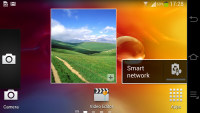
Standard Android 4.2.2 and TouchWiz 5 interface
On the connectivity side, there’s LTE (if you put a microSIM card) and dual-band Wi-Fi b/g/n. The connectivity will primarily be used to upload photos straight from the camera along with photo auto upload service and, possibly even live video streaming. but you can also use chat apps, browse the web and so on (note: LTE doesn’t support voice).
Starting the camera is easy – it’s the first thing you see when you power on the Galaxy NX and after that you can launch it either with the shutter key or the onscreen button in the lower left corner. The camera is actually part of the homescreen – it’s the leftmost pane. You can swipe to it (which also launches the camera) and this is how you get out of it too – you swipe left (the on-screen Android controls are not visible in the camera UI). This is quite unorthodox and is inconsistent – if you launch the camera from the right most pane, and then immediately swipe left to exit, you go to the pane you were before, not the one next to the camera pane.
The camera interface itself is easy enough to learn by novices, but also has all the advanced features a pro might need.
Most camera features are handled by hardware buttons – the hardware still and video shutters, the mode dial, the iFN button and two lens rings. But almost all of those have a corresponding on-screen control if you prefer the touch UI.
There are four major modes to choose from – Auto, Smart, Expert and My mode – by rotating the mode dial or hitting the Mode button. You click the mode dial or tap an option to select. If you go to Smart mode, for example, you proceed to pick one of the options, again, either by rotating the dial or by tapping on the screen.
Smart mode options can be displayed either as grid or as a carousel. If you’re going to use the mode dial, we recommend using the carousel view as in grid view the currently highlighted mode is marked by a light blue border, which can be hard to see.
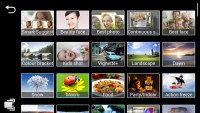
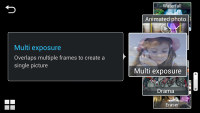
Grid and carousel views in Smart mode
When you’ve selected a mode, you have to focus. You can do that by half-pressing the shutter key or you can tap the screen. There are other ways to focus too – you can switch to manual focus using the lens toggle and then you have to use the outer ring. If you enable DMF, you can half press the shutter to get automatic focus and then rotate the ring to fine-tune the focus to your liking.
There are Auto Focus and Auto Exposure locks if you need them and a great tool to assist you in getting the perfect focus called Focus peaking. Basically, it highlights the areas that are in focus in white, red or green with a customizable intensity. Another great tool is MF assist – it automatically zooms in the on-screen image 5x to give you a close look of the focus. You can also adjust the focus point size, unlike the auto focus and auto exposure points and so on.



Focus peaking • Histogram • Horizontal level
Other tools you can enable include a horizontal level and a histogram. The over-exposure guide will mark overexposed areas in black. You can also do customizable AE and WB bracketing, adjust noise reduction, color space (sRGB or Adobe RGB), change the dynamic range to Smart Range+ or HDR, along with a good deal of other settings.
Of course, you can also dig into the Expert mode and tweak everything in Shutter priority, Aperture priority, Program and Manual modes. Other advanced features include updating the lens firmware and starting sensor cleaning.

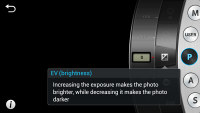
Working in Expert mode gives you full control • helpful tips will help out intermediate users
The Samsung Galaxy NX supports Optical Image Stabilization as long as the lens has it.
Beginner and intermediate photographers should probably stay on Smart mode at first. It lists a ton of creative modes that will help you get the perfect shot in a variety of scenarios, even if you don’t know how to work with the advanced settings (the large touchscreen gives you a great way to learn, so such users can dip a toe into the professional stuff).
The NX has the intelligent modes of the Galaxy S4 including Best photo and Best face (automatically pick the best photo in general or judging by the faces in it), object removal (erase moving objects, e.g. people or cars), Drama shot (multiply a moving object), Sound & shot (records ambient audio with the photo), animated photo (creates a 5 second GIF) and so on. There are even special modes for food, babies, fireworks, whatever you need.
Then there are color effects with a live preview, which makes it easy to pick the one you need.
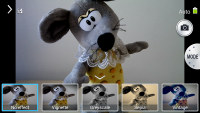
Color effects with live preview
One cool option is the remote viewfinder – the Galaxy NX turns into a Wi-Fi hotspot and smartphones or tablet connect to it and act as a viewfinder (using the required app from the Play Store). This option, along with a tripod, makes group shots or fancy selfies a breeze.
There’s a panorama mode, which turned out a bit disappointing. If you hold the Galaxy NX horizontally (as is natural), you get an image of about 3MP resolution with only 600px of vertical height. If you hold it vertically, the total resolution remains the same, but photos are about 1100px tall (but the panorama is narrower). The Galaxy S4 produces 60MP panoramas using a 13MP camera, so this isn’t very impressive.
Samsung also included the Sphere app, which shoots spherical panoramas and shares them with a community of people using the app (you can, of course, choose to keep the image private or at least strip the geotagging). Unfortunately, the app doesn’t seem to work very well at the moment, producing poorly stitched images. We’ll give the Sphere team some more time and perhaps revisit this feature in the future.
Another useful app is PhotoSuggest, which shows you photos of the coolest sights nearby (or away if you’re planning a trip), so you can go photograph them yourself using your shiny new Samsung Galaxy NX. A related feature is the Contextual filename options, which uses geotagging to determine where you took the photo and name the file accordingly.
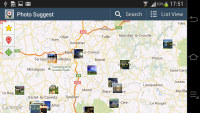
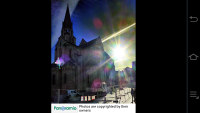
PhotoSuggest is a locator for photogenic sights and attractions
Before we go on to image quality, a quick word on third-party compatibility. The first thing we tried was Instagram, easily the most popular custom camera app. It didn’t work very well though – the UI was stuck in portrait mode, the hardware shutter launches the stock camera instead of taking a photo and if you left the stock camera it manual mode, there’s no way to change it.

Instagram sample to up our hipster cred
Other camera apps, however, worked fine. Retro Camera oriented the UI properly and even worked with the hardware shutter key. Of course, with a third party camera, you lose control over all of the advanced features, so we’re not sure it’s worth it – the stock camera has virtually every option you need.
Camera image quality
The Samsung Galaxy NX sports an APS-C sensor with 20.3MP of effective resolution. The sensor is bigger than micro four thirds sensors and much, much bigger than what a smartphone can have. So there’s little point in comparing it to a phone – the sensor and the optics are on a completely different level.
Instead, we dug out our Olympus PEN PL2 with a 14-42mm lens and snapped comparison shots. As usual, we’ve prepared some crops for at a glance image quality comparison (note: photos from the Olympus were upscaled). The full resolution shots are available below.
The Samsung Galaxy NX sensor keeps noise levels way down and the 20.3MP shots have plenty of detail. The dynamic range is very good even without turning on the high dynamic range options. Colors are accurate, though white balance is on the cold side (Smart mode has a color bracket mode that does cold, warm and neutral shots).
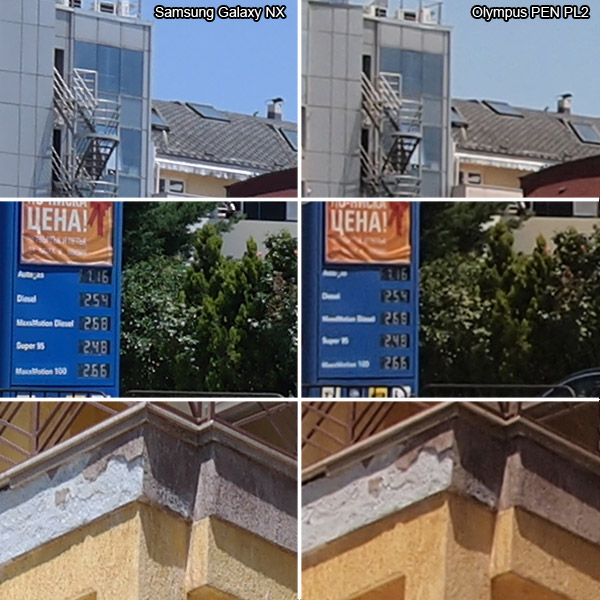
And here are the full resolution samples:




Samsung Galaxy NX camera samples




Olympus PEN PL2 camera samples
We also tried out the zoom range of the two cameras and their lenses, here are the results:





Galaxy NX: 28mm, 37mm, 57mm, 73mm, 84mm (in 35mm equivalent)





PEN PL2: 28mm, 34mm, 52mm, 70mm, 84mm (in 35mm equivalent)
We also shot a macro sample with the Galaxy NX, check out the shallow depth of field, which was achieved with a wide aperture (rather than with digital blurring afterwards like phones do).

Samsung Galaxy NX macro sample
You can also check out our Photo compare tool – we’ve added both cameras to the database and there you’ll also find the Canon 5D Mark II and Olympus E-450, not to mention all of the phones we’ve tested.
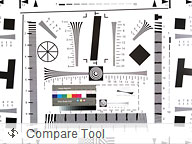
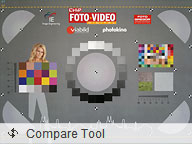
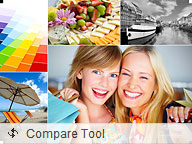
Samsung Galaxy NX vs. Olympus PEN PL2
Conclusion
The Samsung Galaxy NX is every bit as capable camera as its NX brethren. The big question then is whether Android adds enough to be worth it. It does add some flexibility – you can have your pick of apps to automatically back up your photos, for example. Or for easy sharing on social networks (whether they have dedicated apps or you have to go through a web interface). Or edit your photos on the spot.
For us, however, the biggest advantage of the Galaxy NX over its NX siblings (and competing interchangeable lens cameras) is the ease of operation – the big touchscreen does away with the daunting array of buttons and dials other cameras have and the software makes learning advanced photography concepts easy.
When one of the Smart modes is selected (e.g. sunset, fireworks, waterfall) you can see what the settings should look like, so next time you can try to do them yourself. Even that aside, the menus feel familiar enough to find your way around, unlike the menu of a plain camera (Samsung is deeper in the UI game than almost all camera makers).
Don’t get us wrong, pros will get a kick out of the Samsung Galaxy NX too, it’s a great camera with a wide range of features. Whether they spend a lot of time on the Android side of things or not is another matter.
The Galaxy NX is the way of the future – Android is infiltrating every niche, from eBook readers to laptops, and Samsung is offering you a way in on the early show. And if the NX is too much for you, the Galaxy S4 zoom does the same in the point-and-shoot form factor.
Featured
Categories
- Mobile phones
- Mobile software
- Mobile computers
- Rumors
- Fun stuff
- Various
- Android
- Desktop software
- Featured
- Misc gadgets
- Gaming
- Digital cameras
- Tablets
- iOS
- Desktop computers
- Windows Phone
- GSMArena
com - Online Services
- Mobile Services
- Smart Watches
- Battery tests
- BlackBerry
- Social Networks
- Web Browsers
- Portable Players
- Network Operators
- CDMA
- Windows
- Headphones
- Hands-on






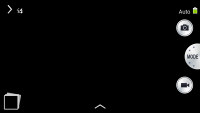
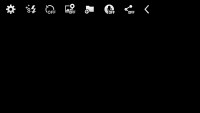
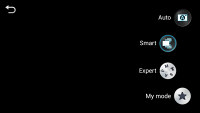
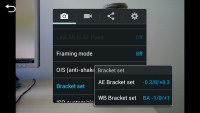

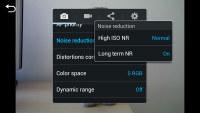
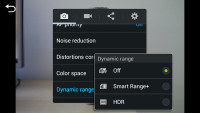
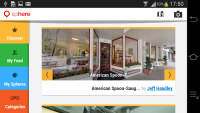

 HTC One M9+ preview
HTC One M9+ preview Benchmarking Asus ZenFone 2 ZE551ML with Intel Atom Z3580 SoC and 4GB of RAM
Benchmarking Asus ZenFone 2 ZE551ML with Intel Atom Z3580 SoC and 4GB of RAM Hot or Not: Android M, iOS 9 and Watch OS 2.0
Hot or Not: Android M, iOS 9 and Watch OS 2.0 HTC One E9+ performance benchmarks
HTC One E9+ performance benchmarks Oppo R7 battery life test
Oppo R7 battery life test
Comments
Rules for posting