Google’s Dan Morrill confirms USB Mass Storage in Ice Cream Sandwich, not present in Galaxy Nexus, however
Ever since people have gotten their hands on the Galaxy Nexus, we have been hearing reports of the device not supporting the USB Mass Storage (UMS) protocol that allows you to mount the internal memory on your computer. Since this is the first Ice Cream Sandwich device, this peculiarity was attributed to the OS lacking the particular feature. But as Google engineer Dan Morrill explains, that is not the case.

As it happens, Ice Cream Sandwich does support UMS, it’s just that the Galaxy Nexus doesn’t. Instead, it uses MTP or Media Transfer Protocol, which is natively supported on Windows and commonly used by devices such as media players to sync with Windows Media Player.
The reason for this is simple. Unlike, say, the Nexus S, which has two separate memory chips, the 1GB internal ROM on which the OS is installed and where you can also install apps and the second, 16GB storage memory for all your other stuff, including apps, which is what gets mounted on the PC when you connect it through UMS. The thing is, a memory can only be mounted at one place at a time. The memory on which the OS is installed is mounted on the phone, which is how the phone is working in the first place. To be able to mount it on the PC, the OS will need to shut down, like on the older Sony Ericsson phones.
On the Galaxy Nexus, they are using only one 16/32GB memory on which everything, including the OS is stored. This memory, as just explained, cannot be mounted on any other device. This is where MTP comes in. It allows you to transfer data just like on UMS but without having to unmount the memory from the original device.
Google added support for MTP in Honeycomb and in fact most Honeycomb tablets use only MTP to transfer data to and from a PC. Technically, there is not much difference between MTP and UMS. As an added bonus, you get to sync the device with Windows Media Player. On Mac or Linux, MTP devices appear just as any another UMS device.
Also, when installed in devices with multiple memory chips, Ice Cream Sandwich will automatically enable USB as the data transfer option, so no need to worry about that either.
To read Dan Morrill’s explanation on the matter, click the source link below.
Featured
Categories
- Mobile phones
- Mobile software
- Mobile computers
- Rumors
- Fun stuff
- Various
- Android
- Desktop software
- Featured
- Misc gadgets
- Gaming
- Digital cameras
- Tablets
- iOS
- Desktop computers
- Windows Phone
- GSMArena
com - Online Services
- Mobile Services
- Smart Watches
- Battery tests
- BlackBerry
- Social Networks
- Web Browsers
- Portable Players
- Network Operators
- CDMA
- Windows
- Headphones
- Hands-on
 Lenovo A7000 Preview
Lenovo A7000 Preview Oppo R1x battery life test
Oppo R1x battery life test Xiaomi Mi 4i battery life test
Xiaomi Mi 4i battery life test Hot or Not: Android M, iOS 9 and Watch OS 2.0
Hot or Not: Android M, iOS 9 and Watch OS 2.0 Oppo R7 battery life test
Oppo R7 battery life test
Comments
Rules for posting