Google Drive now offers easy sharing and embedding to popular social networks
Google Drive has been updated with a few new features. They are supposed to make the Google’s cloud storage service more popular and hopefully steal some users from the leading Dropbox.
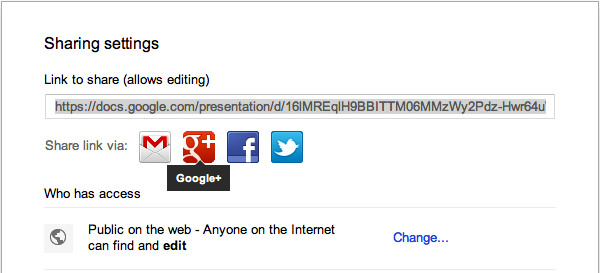
The new capabilities include easy sharing (or embedding) of your Drive files to popular social networks such as Google, Facebook, Twitter, Gmail, etc.
Here is how to share a file from Drive to Google+:
- From within Google Drive, open the file or document you want to share.
- Copy the file’s URL from your web browser’s address bar.
- Paste the URL into the Share box at the top of your Google+ stream. If you’re signed into another Google service, like Gmail, you can also use the + Share button, which you’ll see in the upper right corner of your browser window.
- Select a circle or type the name of individual people you’d like to share your post with.
- Click the Share button.
And here is how to share a document straight from within it.
- From within Google Drive, open the document and click Share in the top right corner of your browser window.
- Make sure the file’s sharing settings are listed as “Public on the web” or “Anyone with the link.” If your file is private, your friends and family on Google+ won’t be able to access it.
- Click on Google + next to the Share link via… option at the top of the sharing menu. You’ll see the Google+ share box with the embedded document.
- Select a circle or type the name of individual people you’d like to share your post with.
- Click the Share button.
So, the sharing is now easier with Google Drive, just use the integrated sharing functionalities within the app.
Featured
Categories
- Mobile phones
- Mobile software
- Mobile computers
- Rumors
- Fun stuff
- Various
- Android
- Desktop software
- Featured
- Misc gadgets
- Gaming
- Digital cameras
- Tablets
- iOS
- Desktop computers
- Windows Phone
- GSMArena
com - Online Services
- Mobile Services
- Smart Watches
- Battery tests
- BlackBerry
- Social Networks
- Web Browsers
- Portable Players
- Network Operators
- CDMA
- Windows
- Headphones
- Hands-on
 Oppo R7 battery life test
Oppo R7 battery life test Lenovo A7000 Preview
Lenovo A7000 Preview Samsung Galaxy S6 updated to Android 5.1.1: exploring the differences on video
Samsung Galaxy S6 updated to Android 5.1.1: exploring the differences on video HTC One M9+ preview
HTC One M9+ preview Your verdict on Android M, iOS 9 and Watch OS 2.0
Your verdict on Android M, iOS 9 and Watch OS 2.0
Comments
Rules for posting