GSMArena.com introduces new zooming for camera samples
The ones that have been paying attention have certainly noticed there’s a certain new feature in our reviews. For the rest of you, we decided to do a quick tutorial how it works so you can get 100% our of interacting with it.

Starting yesterday we have introduced new image zooming system for the camera samples that should hopefully make it easier to browse all the camera samples that we publish for each handset when reviewing it over at GSMArena.com.
Magic Touch zooming now provides more natural and intuitive control on the level of zoom of those images. Once you click on an image thumbnail just wait for the downsized preview to fully load (this is important for the whole thing to work out) and you’ll then get ALL the benefit of a much more advanced zooming and panning system. More details after the break.
Now once the image preview has fully loaded you can use the overlay controls in the top right corner to go fullscreen or zoom in to 100% magnification. If you don’t quite dig these controls, there are other ways to zoom in and out.
Clicking anywhere on the fully loaded preview window will zoom to 100% and center on that spot. You can also use the scroll wheel of your mouse for that purpose – a scroll forward zooms in and centers on the place where your mouse cursor is hovering right now. A scroll backwards zooms out to show the whole image preview again. You simply can’t beat that for consequently checking the image detail at 100% zoom at selected places on the image.
Now that we’ve covered zooming options, we gotta also mention the different options for panning – you can either click on the image itself and the point you clicked will get aligned in the center of the window or you can use the mini map at the top left corner. Of course, you can also grab-n-drag the image around so you can see a different part of it in the viewport.
In case you prefer to browse the images on your computer, as always you can right-click a photo a select Save image… to download it.
Go ahead, try out the new image browsing system with these camera samples taken by Nokia N97 mini and tell us what you think in the post comments. We’d love to hear your feedback.
The whole system is provided by the professionals over at Magic Toolbox, so all props go to them.
Featured
Categories
- Mobile phones
- Mobile software
- Mobile computers
- Rumors
- Fun stuff
- Various
- Android
- Desktop software
- Featured
- Misc gadgets
- Gaming
- Digital cameras
- Tablets
- iOS
- Desktop computers
- Windows Phone
- GSMArena
com - Online Services
- Mobile Services
- Smart Watches
- Battery tests
- BlackBerry
- Social Networks
- Web Browsers
- Portable Players
- Network Operators
- CDMA
- Windows
- Headphones
- Hands-on




 HTC One M9+ preview
HTC One M9+ preview Xiaomi Mi 4i battery life test
Xiaomi Mi 4i battery life test Benchmarking Asus ZenFone 2 ZE551ML with Intel Atom Z3580 SoC and 4GB of RAM
Benchmarking Asus ZenFone 2 ZE551ML with Intel Atom Z3580 SoC and 4GB of RAM Your verdict on Android M, iOS 9 and Watch OS 2.0
Your verdict on Android M, iOS 9 and Watch OS 2.0 Samsung Galaxy S6 updated to Android 5.1.1: exploring the differences on video
Samsung Galaxy S6 updated to Android 5.1.1: exploring the differences on video
Comments
Rules for posting